How to take screenshot on a Windows laptop
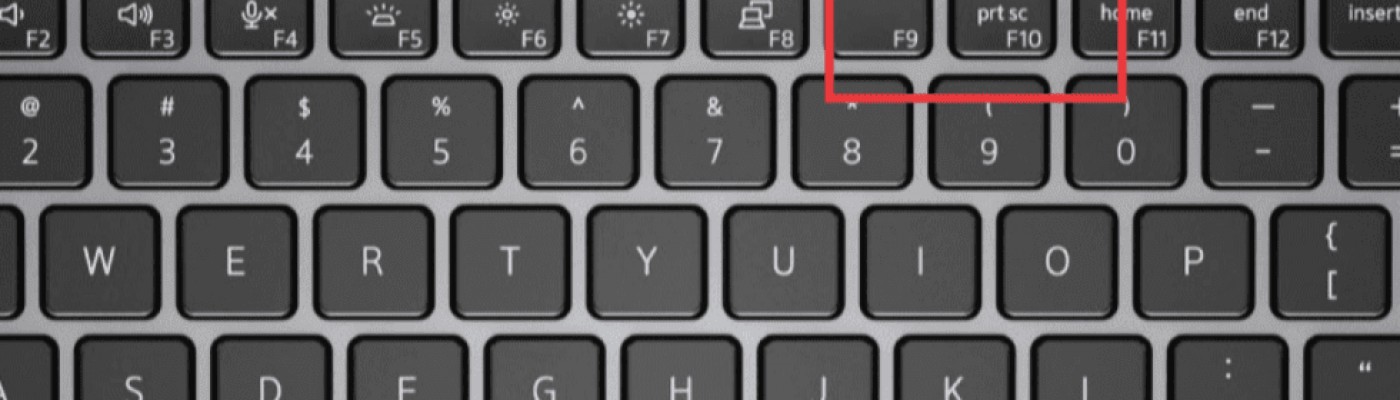
3 easy steps to make a screenshot on your laptop.
Here's how one can take a screenshot on any Windows laptop. It involves only a few steps:
- First things first, locate a PrtScr button on the keyboard.
- If it's a regular color text, just press it. If it's written in alternate color (usually blue, or light gray), then you need to hold the Fn key before pressing it.
- If you want to screenshot only the active window, and ignore the rest of the screen, then hold Alt before pressing PrtScr.
- Now that your screenshot is made, open Paint app and hit Ctrl+V (or the toolbar button Paste). Now click the menu File → Save As to save the file.
Alternative screenshot options
Jumpshare
Jumpshare is a multi-platform productivity application to make screenshots, record videos, create GIFs and more. It also provides multiple annotation tools, like arrows, shapes and texts, and allows creating shareable links right from the app so you can share them over chat or email without the need to store the files.
Jumpshare homepage: https://jumpshare.com
ShareX
ShareX is an free open-source application for Windows for screen capture and file sharing. It has a boatload of features, including cropping, URL sharing and URL shortening, OCR, forum/markdown code generation etc. Since the application is open-source, you can participate in its development by submitting bug reports or even fixing the code.
ShareX homepage: https://getsharex.com
Lightshot
Lightshot is a lightweight tool for Windows and Mac. The most important features include screen capture with annotation and basic editing, generating short URLs for sharing, similar images search and such.
Lightshot homepage: https://app.prntscr.com